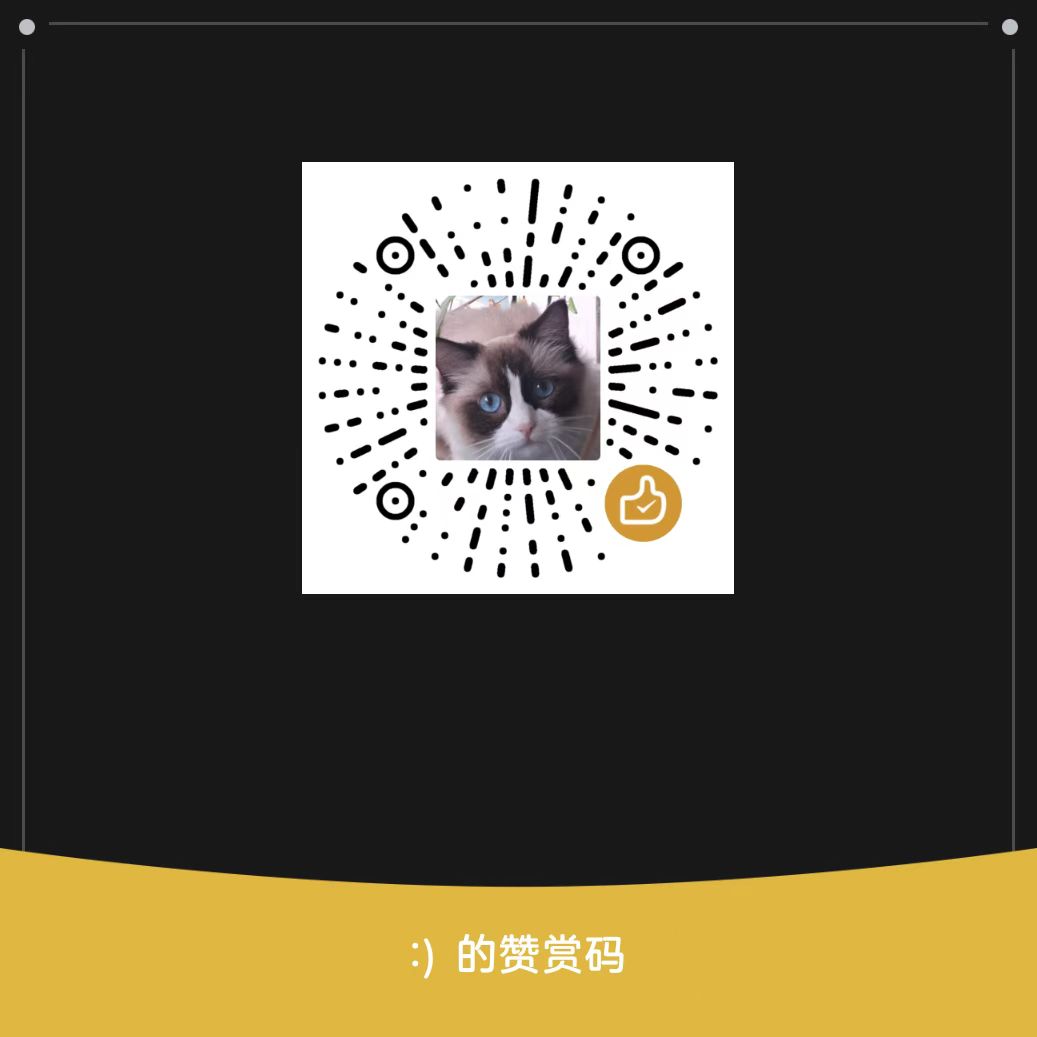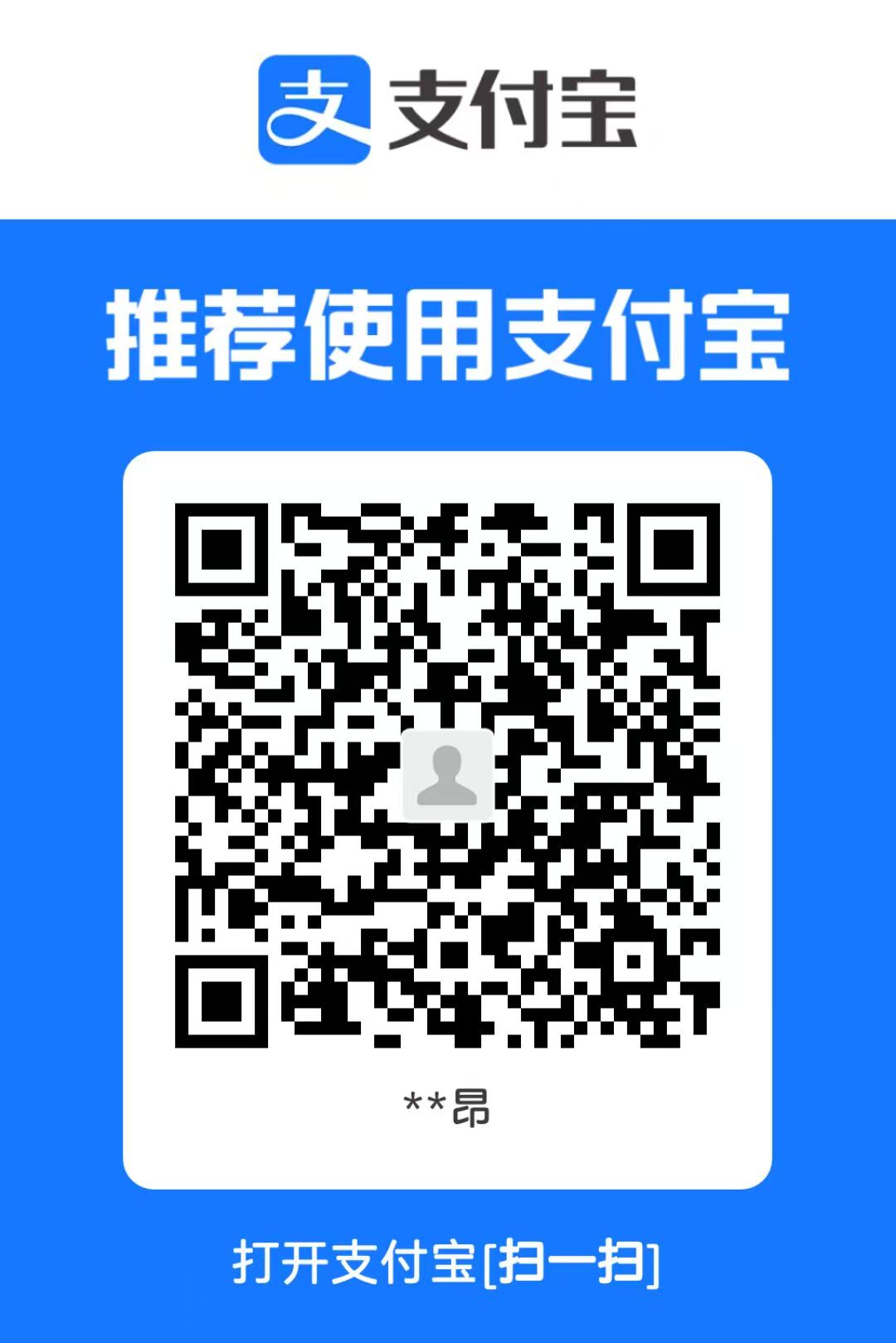Docker 超详细入门到进阶教程
Docker 超详细入门到进阶教程(从零开始,生产可用) 适合对象:完全新手、运维/后端/全栈开发者、想把项目容器化的人 阅读目标:学完即可独立编写 Dockerfile、构建镜像、运行容器、使用 Docker Compose、理解生产实践
Pygame 从零到实战完整教程(适合初学者)
Pygame 从零到实战完整教程(适合初学者) Pygame 是一个基于 Python 的游戏开发库,适合用来学习游戏开发、图形编程以及事件驱动思想。它封装了 SDL,提供了窗口、图像、音频、键盘鼠标、碰撞检测等功能,非常适合入门。 本教程将 从零开始,一步步讲解 Pygame 的使用方式,最终完成
你好,2026|写给仍在路上的我们
你好,2026|写给仍在路上的我们 时间走到 2026 年,键盘的敲击声依旧在继续。 回头看 2025,这一年对很多人来说并不轻松。技术更新的速度更快了,行业变化更频繁,选择也变得更复杂。有人在学习中迷茫,有人在项目中焦虑,也有人在一次次重构与推翻中慢慢找到自己的节奏。 而小慧博客,也是在这样的背景